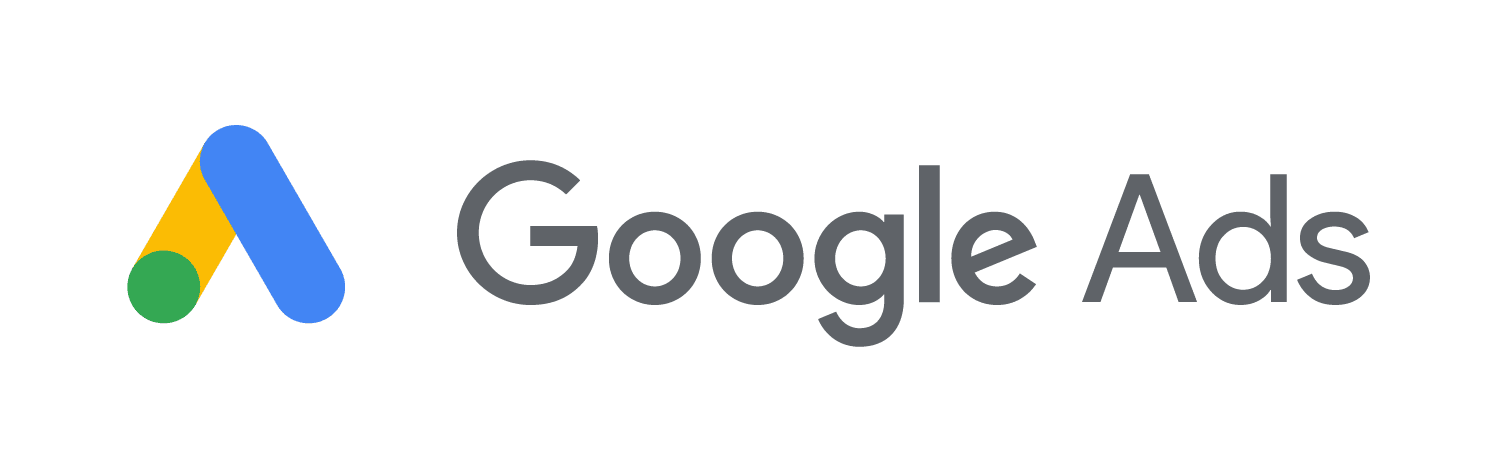How to Add a Twitter Feed to Your Website
 A lot of business’s are present on social media sites however most customers or people browsing the company’s website don’t see or take notice of the small Twitter logo swept away at the bottom or side of your page. The best way for you to make sure your presence in social media is being noticed is by having your Twitter feed incorporated into your website so that your customers can instantly see your most recent tweets. This is easier to do than it sounds and it can really benefit your business as it will share your social media activity instantly onto your website.
A lot of business’s are present on social media sites however most customers or people browsing the company’s website don’t see or take notice of the small Twitter logo swept away at the bottom or side of your page. The best way for you to make sure your presence in social media is being noticed is by having your Twitter feed incorporated into your website so that your customers can instantly see your most recent tweets. This is easier to do than it sounds and it can really benefit your business as it will share your social media activity instantly onto your website.
Having your Twitter feed present on your website is also a great way for your customers to join in with conversations which means more opportunities to share your products and content with people for extra customer loyalty.
There are lots of different ways in which a Twitter widget/feed can be added to your site and here is one way in which it can be done as easily as possible.
The first st ep is to make sure that your profile is public and not private otherwise your tweets will not show up on your website so your customers will not be able to see them. Once this is complete you can start setting up and adding the widget.
ep is to make sure that your profile is public and not private otherwise your tweets will not show up on your website so your customers will not be able to see them. Once this is complete you can start setting up and adding the widget.
Step One: Once you have logged into Twitter click the cog icon in the top right hand corner and select settings. A sidebar will appear on the left-hand side where you can then select “widgets” and then “Create new”.
Step Two: You should now be able to choose from your user timeline, favourites, list or search. Select which one you want to display on your website. There will be some boxes asking for your username, the height of the widget and the link colour. There are also some tick boxes on th e page asking whether you would like to exclude replied and auto expand photos, as well as a drop down menu so that you can chose which ever theme you want depending on the style of your website.
e page asking whether you would like to exclude replied and auto expand photos, as well as a drop down menu so that you can chose which ever theme you want depending on the style of your website.
Step Three: Once all of the criteria has been filled out click “Create Widget” and the HTML code will appear at the bottom of the page for you to copy and paste into your site’s coding.